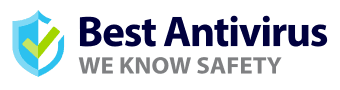Features
Malwarebytes is a straightforward yet highly effective antivirus program for macOS that doesn’t come overloaded with pointless features. Below you’ll find some of the main tools available on Malwarebytes Premium for macOS.
Antivirus Features
Antivirus protection
Malwarebytes for macOS, Premium or free version, has a rule-based system that it uses to find malware. It looks for specific behaviors and characteristics associated with harmful software. It also has the more traditional signature-based malware scans.
Antivirus detection
Once viruses are detected, Malwarebytes will proactively remove the threats before they infect your macOShine.
Cleans infected macOS
If you have any viruses, spyware, or malware on your macOS, Malwarebytes will run a virus scan and ensure that all infected files are quarantined and cleaned off your device. There’s no need for any manual intervention to find the virus yourself or use other system tools. You can use the functionality in Malwarebytes for macOS to get rid of the threats.
Prevents macOS Virus, Spyware, and Malware Infections
Many users don't know the difference between a virus, malware, and spyware. Malware is software that’s been designed to damage and destroy computers and their systems. Common malware includes worms, viruses, spyware, trojan viruses, ransomware, and adware. Malwarebytes for macOS prevents all of the above-mentioned harmful threats from infecting your macOS.
Proactively Blocks Adware and Unwanted Programs
Adware is another name for advertisement-supported software. Creators of adware are advertisements or developers that help distribute software for money. Often ads are embedded into the software themselves. Adware may also encourage you to download additional software created by third-party providers. Malwarebytes for macOS ensures that these types of adware and unwanted programs are blocked before you encounter them.
Scheduled Scans Can Run at Any Time
You can do manual scans from Malwarebytes for macOS. Only with the Premium edition can you schedule scans to take place automatically wherever and whenever you’d like.
Malwarebytes for macOS Updates Automatically
Malwarebytes for macOS will automatically get the latest virus definitions for you to ensure that your device is always fully protected against the latest threats. This feature is only available to Malwarebytes for macOS Premium users.
Blocks Apps From Developers of Unwanted Software
If your macOS identifies that you’re opening software that isn’t from a registered developer with Apple, you’ll get a warning notification. There isn’t always an issue here, but apps developed before Apple ID registration will be highlighted. This means that the app still needs to be reviewed, and macOS can't verify if the app has been broken or modified since its release.
One of the most typical ways of redistributing harmful malware is inserting dangerous code into an existing app and dispensing it from there. This is why apps released by unidentified developers might contain harmful code. Malwarebytes for macOS will automatically block these types of apps that unknown developers release.
Performance and Protection
Malware Protection
Malwarebytes for macOS is a simple tool to use for protecting your macOS. The software doesn’t have too many features and this makes it very user-friendly.
Scanning your device When you scan your system, Malwarebytes for macOS will detect and remove viruses, malware, trojans, and other unwanted potentially harmful items. Users should scan their devices at least once a week, even if they have real-time protection enabled.
You can run a Threat Scan while your macOS is running, and with the Premium version of Malwarebytes for macOS, you have access to scheduled scans. Once the scan finishes, you’ll have the option to view a detailed scan report. Below are some screenshots of how the scans look.
Scanner Overview

Scan Report

Detailed Reporting in Malwarebytes for macOS
One of the most significant features of Malwarebytes for macOS is the extensive reporting that they offer. This way, you’ll always know what has been happening in the backend of your machine.
You’ll have access to the following event reports: scans, licensing, configuration, updates, notifications, quarantine, and miscellaneous. To view these records, see the Detection History card and then the Reports tab.
A more detailed explanation of what the reports look like is available below.

Privacy and Security
Malwarebytes for macOS is simple and straightforward. It's an antivirus program that doesn't have an overkill of features, making it very easy to use. We'll have a more detailed look below at some of the privacy and security features.
Malwarebytes Browser Guard and Ad Blocker
This will give you the fastest and safest web browsing experience and block trackers and malicious websites. It also filters out ads and other unwanted content. Because of this, users will experience web browsing up to four times the speed.
Browser Guard also offers phishing protection. This is beneficial to gamers as phishing sites often mask themselves as popular, secure sites. If online gamers mistakenly enter their login credentials on one of these sites, their details will be stolen.
Top Features Include:
- It blocks third-party ads and trackers that monitor your online activity
- It blocks scammers online, including browser lockers, phishing, and technical support scams
- It blocks the downloading of potentially unwanted software, including pop-ups and toolbars
- It works as an extension added to your web browser. You can see some screenshots below for a better overview.
Browser Guard Control Panel

Browser Guard Reporting

Malwarebytes VPN
Malwarebytes VPN doesn't collect users' online activity logs and offers virtual server connections throughout 30 countries. The company's press release confirmed that any web-related data isn’t collected, not even for themselves once connected to their VPN. This includes IP addresses, user bandwidth, DNS requests, and web traffic.
This sounds like it’s a highly suitable VPN for gaming as this will potentially improve your ping results in-game. With VPN connections offered in multiple locations, this could improve your connection speed to the gaming server and improve packet loss.
Below is a screenshot of the VPN connecting to the USA server location.