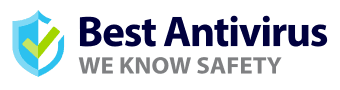Features
Malwarebytes for Chromebook is all about providing a safer browsing experience. By running a comprehensive privacy audit, unwanted adware and malware are removed before they can do any damage. The main goal of Chromebook Malwarebytes is to optimize computer performance. It protects your privacy, identity, and documents from malicious websites. The software cleans up an already infected computer by removing adware and malware.
Performance and Protection
Boasting several features, the following are our favorite functions of Malwarebytes for Chromebook.
Real-Time Protection
Real-time protection ensures a safeguard against ransomware, viruses, malware, and various online threats. Once Malwarebytes is installed, your device is protected from online threats. This is done by blocking threats as you engage with the internet.

Browser Guard
Browser Guard protects your Firefox or Chrome browser as you navigate the internet. It detects and stops malicious tactics that scammers use to con you, blocking unwanted ads and third-party content. This also helps speed up your browsing experience.

Malware Protection
One risk that computer users face is a zero-day threat. With this vulnerability, your computer is at risk for hackers to take advantage of and negatively impact your system. Malwarebytes stops malware in real-time before it can become a problem. This is essential for protection in regard to zero-day vulnerability.
Ransomware Protection
Ransomware is a particularly threatening malware. After encrypting the victim’s files, cybercriminals then demand a ransom to restore access to data. Built-in ransomware protection detects and halts any malware attacks before they can happen.
Privacy and Security
Malwarebytes for Chromebook has a privacy audit feature that allows you to check the access privileges of every app on your Chromebook. This feature is particularly fitting because it grants you the ability to revoke or uninstall any apps that may have too much access to your data.
Gaming Security Features
New streaming services are making gaming more available on the Chromebook. This means gamers, in particular, can benefit from the privacy and security features available. Many gamers are hesitant to use cybersecurity for fear of the software disrupting their gaming experience. Malwarebytes was designed to have a low impact on performance, so it’s able to run in the background without interfering with your game. There’s also a Play Mode, allowing you to postpone Malwarebytes notifications while gaming.
You may wonder if gaming on the Chromebook even poses a risk. The answer is yes. Unfortunately, cybercriminals target gamers through a few different means. Even the Chromebook is at risk of being hijacked. Read on to find a few of the ways gamers are targeted.
- An illegal download or a pirated game may have malware hidden within.
- Legitimate games sometimes have security holes that can be exploited.
- A game’s messaging system is always at risk of receiving phishing links.
- Any time you modify an existing game, there’s always the possibility of hidden threats.
- Gaming platform credentials, as well as the user profile, can be stolen using a keylogger.

Malwarebytes for Chromebook protects gamers from all of the above risks.
Other Security Features
- Malwarebytes comes with a VPN to protect your identity online. It encrypts data so that a hacker can’t tell what a person is doing online.
- Server and endpoint protection is a feature that stops hackers from accessing your server to steal data. What is endpoint protection? Endpoints are the points of access to a network that are at risk of being exploited maliciously.