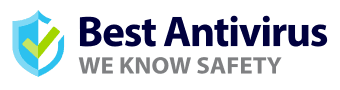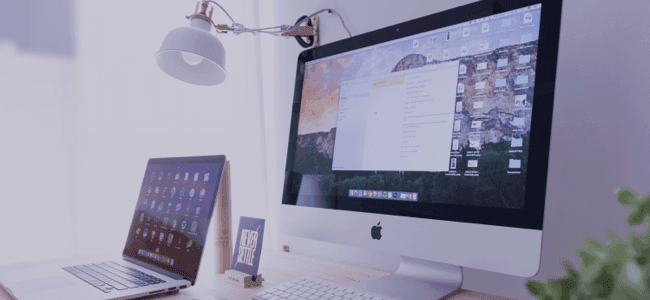Is My Antivirus Software Slowing Down My PC?

There’s a widely circulated theory claiming that antiviruses slow down systems by 50%. While this was a problem in the past, modern-day solutions aren’t quite so heavy on the system, but some still can affect the speed of your device to a noticeable extent.
There can be many other reasons, but there is no harm tweaking the settings of the antivirus so it consumes less RAM and runs silently in the background.
All of us can agree to the fact that working on a slow or constantly lagging computer is frustrating.
However, if you take certain measures, you’ll be able to resolve most issues.
Why It’s Probably Not Your Antivirus Software
First of all, any software that you install on your device consumes space and system memory when it runs. If you already have a lot of apps installed and running, your device’s memory will be low.
This will impact the overall performance of your computer or mobile device.
Other than the antivirus, there can be many reasons such as:
- Your computer has low memory or HDD/SSD space
- You’ve got too many background processes running simultaneously
- You’ve got too many startup programs
- You haven’t updated the necessary drivers and OS patches
- You have a fragmented or older hard drive
- You haven’t cleared the device’s cache and temp files in a long time
- Your device has undetected malware
Over the years, most solutions have made massive changes to their features, all aimed at optimizing performance.
In fact, performance tests by third-party independent testing labs like AV-Test and AV-Comparatives point out the consistent improvement in performance by the industry-leading brands.
What You Can Do
If you’re sure that the problem lies with your device’s antivirus, there are some quick things you should try before uninstalling the product for good. These tricks and tips will help you balance the settings of the software and your device to maintain optimal performance standards.
Go for A Premium Antivirus
If you’re using the free or trial version of any antivirus, this could be one reason for a lagging system. Free products are bare-bone solutions that aren’t up to the mark when it comes to performance or security features.
On the other hand, choosing the best antivirus that doesn’t slow down computer activity means that you’ll get access to a lot of advanced features for better performance like:
- Passive and game modes for low-resource consumption
- Customized, on-demand, and scheduled scans for lag-free usage
- Device optimizer and cleaner to deep-clean redundant files and folders
AV-Comparatives tested 16 premium antiviruses in the October 2019 Performance Test on Windows 10 64-bit devices with 8GB RAM. They were rated based on their performances in file copying, archiving and unarchiving, installing, launching and uninstalling applications, downloading files and browsing websites. The top 3 premium providers with the lowest scores included:
- ESET ($39.99 at ESET) – With an Impact Score of 1.3, ESET brings the perfect balance of protection, usability, and speed. The program runs in the background to give you real-time security with the lowest system impact.
- McAfee ($44.99 at McAfee) – It had an Impact Score of 1.9 and is a one-stop security suite. You get advanced features, custom scans, multiple modes, and an inbuilt device optimizer.
- Kaspersky ($59.95 at Kaspersky) - It’s one of the oldest security suites and scored 2.0 in the recent tests, a decent third rank. The product is lightweight and consumes minimal RAM.
Scan at Nights
AV software will protect your machine from malware in a variety of ways. It checks files and programs to make sure harmful threats are cleaned. The scans can be done either in real time or on demand.
For example, if you go for weekly scans, it can take hours for you to scan and clean the system. If scans run in the background, the machine can slow down but not much.
Our best advice is to run your scans in the evening or at night so that your device performance isn’t impacted while using it.
Change Scan Density
Another major reason is the scan density. If you don’t run them for extended periods and then run a detailed scan, the solution will take hours to check every file.
During this process, it’ll consume a lot of memory; hence you could face slowness and frequent lags.
The best idea is to schedule frequent scans from the custom scan menu. Setting up scans at least twice a week will leave enough space for optimal performance.
Try changing the frequency and file types that you want to scan regularly for a cleaner, and more efficient PC.
Other Things to Look Out For
Even if you’ve set up your antivirus software on optimal settings, there are some other things that you can further customize to make sure that your computer remains in top shape.
These are easy and straightforward fixes that can help increase the overall efficiency of your device.
Your Hard Disk
Check the hard disk space. If you’re overloaded on data, try clearing some redundant files to make space. Alternatively, you can fragment the drive and allocate a higher space to the system drive (Windows C:). You can either use the inbuilt device optimizer on your Windows device or use the one that comes with most premium platforms.
Malware
Even with an antivirus in place, some malware may slip past the preliminary checks. This malware can overwrite host files and run silently in the background and it can also force open applications and browsers which will ultimately lead to slow performance. Try using different detectors to find the malware and get rid of it.
Background Apps
Another common reason for excessive system slowness is applications running in the background. You must check the startup options and remove any apps that you don’t want to be running.
Alternatively, you can open the Task Manager (Windows) or Activity Monitor (Mac) and force-close these apps to free up system memory.
Bottom Line
With the rising problem of cyberattacks, an antivirus is one thing that you mustn’t compromise on. Yes, some free versions can impact system performance, but doing the research and choosing the right product will go a long way in keeping you protected while offering additional features of device optimization and file cleaning.