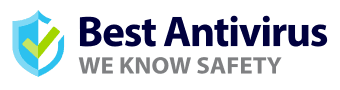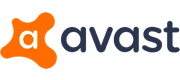Features
While the antivirus software had loads of functions and tools, not all of them apply to these devices. Since the operating system checks for malicious content by default, there are only a few features that are beneficial with Avast for Chromebook.
Online Security Features
When you’re surfing the internet, the last thing you want is for a harmful site to infect your browser and spy on your activity. Avast has anti-tracking and anti-phishing tools in place to ensure that no one spies on you or steals your information. Chromebook doesn’t have enough functionality in place to prevent this from happening.

Threat Protection
When you click on a link to a site, Avast goes the extra mile in checking whether it’s safe to proceed to the page. It evaluates whether there are any hacking apps or harmful files located on the URL, giving you a warning before you access it. Of course, you can override the system, but you might give someone access to all your passwords.

Wi-Fi Security
If you’re using your Chromebook in a public area, you are in danger of someone using the unsecured network to access your device and potentially spying on you. Avast provides additional Wi-Fi security to prevent this from happening. It’ll hide your laptop and browsing activity from any prying eyes on the network.

Scanning
Chromebook might be well known for scanning your system on a regular basis, but it doesn’t monitor the safety of all online sites. With Avast Antivirus for Chromebook, you can hover over a link to see whether there are potential risks. In this way, you’re better prepared in case it's a fake website ready to steal your usernames and passwords. It also scans emails in your inbox to ensure that there’s no phishing or ransomware.

Performance and Protection
Fortunately, your device won’t suffer any performance issues with Avast for Chromebook. Everything runs quietly in the background, only alerting you when it detects a threat. Here’s some of the protection you can expect for your computer.
Anti-Phishing
The internet is rife with harmful sites, emails, and popup chatbots that’ll attempt to steal your card information, pin, password, username, and more. The hackers generally use a trustworthy name to trick you into clicking on a link, which may infect your browser. Avast has advanced anti-phishing tools available to prevent anyone from accessing this information.

Protecting from Ransomware
While ransomware might not be able to infect your device thanks to the Chrome OS, it can still obtain your private data from the internet. You’ll be asked to pay to have the information released back to you, with no guarantee that they won’t hold it against you again. Avast Antivirus for Chromebook ensures that ransomware is stopped in its tracks before you even open the email or select the link.

Anti-Tracking
Some sites track your activity and online behavior, which it then sells to the highest bidder. You may see more adverts appear on your browser related to the products and pages you view. Avast has an extension anti-tracking feature that blocks these attempts and hides your internet habits from prying eyes.

Privacy and Security
Keeping your online details safe from the wrong hands is a top priority for Avast for Chromebook. We’ve already mentioned some of the functions available for optimal data security, but here are a few extra tools you’ll find for increased privacy.
SecureLine VPN
Avast’s virtual private network will provide an improved incognito mode that has better security than the standard Chrome version. You can view international content from wherever you are while stopping prying eyes from watching your activity. What’s more, it won’t log anything you do online.

Ad Blocking
Besides being annoying, some marketing campaigns seem genuine but contain malware or ransomware. The Avast Chrome extension will block all adverts, whether or not they’re safe. You won’t see banners or pop-ups appear unless you allow them.

Identity Protection
We’re sure your usernames, passwords, physical address, and contact details are essential to you. Avast Antivirus for Chromebook understands how this information can be used against you and takes several steps to prevent this from happening. The private data stored in your browser and cookies will be secure.

Browser Cleanup
Your browser may already have some harmful data or apps installed that steal your information as you sign in to sites and create new accounts. To ensure performance and security integrity, Avast does a full sweep of your current settings to eradicate future problems. You’ll be able to start from scratch with a clean search engine.