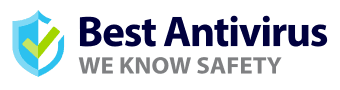Features
No antivirus extension is complete without extra features; Webroot for Chrome is no exception. With an excellent web threat shield, fully-featured backup and sync utility, a firewall management tool, and a password manager, Webroot’s Chrome extension has many handy features.
General Features
Despite Webroot being a virus scanner, this extension has many features standing out from other virus scanners. It has a web threat shield automatically installed in Firefox, Google Chrome, and Internet Explorer, and it checks to see which websites are dangerous.
A fully-featured backup and sync utility stores up to 25 gigabytes, which helps back up important files and folders. While Webroot encrypts files during transmission, it does not encrypt them server-side, which would be a great extra layer of protection. It’s nice for keeping and encrypting document folders, but we wish it were enough to host a full system backup.
Webroot also has a firewall management tool, adding basic protection in every Windows installation. What we liked most about this was the USB shield, monitoring anything connected via USB, and the real-time shield, continuously blocking documented threats in the extension’s database.
Another bonus is the password manager. The user can access any password on iOS or Android devices. However, it’s limited and doesn’t add much value.

Threat Protection
Webroot’s Chrome extension does a great job with threat protection. Any antivirus extension should have some threat protection, and Webroot does this well.
With the USB shield, anything connected to protected devices via USB gets monitored for threats. If there are any threats, Webroot prohibits that device from interacting with the system. On the other hand, the real-time shield continuously blocks threats documented on Webroot’s threat definitions and community database. You can feel confident when it comes to Webroot’s threat protection.
Scanning
Webroot’s scanning is more basic with its files for viruses and malware. It offers many choices ranging from running a full scan, quick scan, a deep scan, trojans, and other threats, or a custom scan for selected directories. Users can enable or disable master boot record scanning, or MBR scanning. We can also check for viruses corrupting my computer’s boot sequence and remove unwanted applications.
Webroot doesn’t bring full scanning power to downloads until it attempts execution. It’s safe to say Webroot’s scanning is one of this extension’s best aspects.

Performance and Protection
Webroot is famous for its excellent performance and protection, and there are several good reasons why.
Malware Protection
Webroot has a basic scanning feature for viruses and malware. Malware can be sent via air-gapped networks not connected to the outside internet, which is why the USB shield is so important for protection.
Webroot automatically scans multiple times so as to not leave any malware undetected. The second scan detects and defends against all malware and eliminates it. We were impressed with Webroot’s top-notch protection against some of the most dangerous malware.

Ransomware Detection
Another significant aspect of Webroot is its ability to reverse some ransomware attacks. Webroot can wipe out any ransomware samples. Still, some can be reversed when using a ransomware simulator, and these can pass with hand-modified ransomware. Ransomware can attack any vectors, including crypto worms, targeted attacks, polymorphic malware, and phishing. Webroot can’t protect against all instances of ransomware, but it can offer some protection.
Phishing Detection
Phishing is the number one ransomware threat. As of 2020, there has been a 640% increase in active phishing sites, and there’s no active malware involved when it comes to creating them. Thankfully, when you use Webroot’s SecureWeb browser, it protects your device from malware-hosting URLs and phishing sites Webroot’s browser extensions offer for Windows. When we tested the latest version of Webroot, it caught 97% of verified phishing sites. There’s a reason why many consider Webroot one of the best at detecting phishing sites.

Spyware Detection
Webroot is famous for its top-notch privacy and security with full-featured Android security. We’ve mentioned how this extension protects systems from spyware targeting and data. Now, we’ll discuss security. The Android security app costs $14.99 per year as a standalone, which is cheap for something so efficient.
The best thing about the security is that it offers in its basic version an effective antivirus firewall. Many companies reserve this for their security suites. Also from a security standpoint, It’s difficult to find malware that Webroot doesn’t provide protection against.

Webroot’s security is widely accessible for Android mobile devices. One convenience is that we could install the free version of the security app from the Play store. While installing, we can activate premium features using a registration code. The app walks us through installations and configurations of security components.
Webroot didn’t slow any tests. If anything, the test results came faster than the program took to install. There aren’t many benefits when it comes to updating to the premium version, though. Weekly scans are quick - so quick many recommend scans more than once weekly. Overall, we are satisfied with Webroot’s privacy and security.