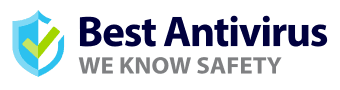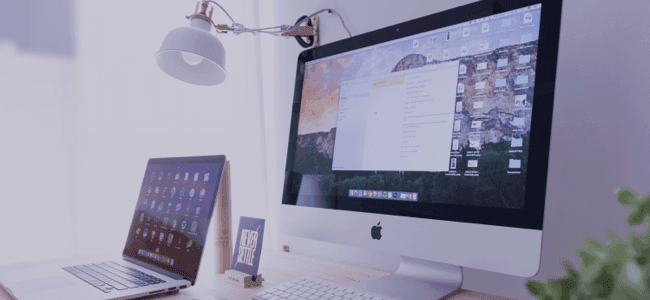Computers: Shut Down, Hibernate, or Put To Sleep?

There are various ways you can disconnect from your computer after a long day of work.
Many users don’t give it much thought and either close their laptops, shut down their PCs, or manually put their devices into hibernate mode.
In this article, we’ll tell you the advantages and drawbacks of each of these methods and also inform you of the best method depending on your usage.
What Is Sleep Mode?
Sleep Mode is a common option available on all PCs, laptops, and Macbooks.
This mode is often auto-activated when the user closes a laptop or stays away from a device for an extended period of time.
To be clear, your device’s RAM (Random Access Memory) stays awake and functional even when sleep mode is turned on.
This means that the device still consumes battery, while the rest of the device like the processor, hard drives, and external drives shut down.
Notable advantages of the sleep mode are:
- All of your progress is temporarily stored in the RAM, so everything gets recalled with just a click.
- The power consumption is minimal since the RAM uses very little battery.
- It’s simple to do when you want to switch off for the day or take a break.
The Drawbacks:
- The battery drains when sleep mode is activated for many hours or days.
- The RAM tends to get overloaded, which in turn, leads to visible lags and slowness.
What Is Hibernate Mode?
Hibernate and sleep mode seem similar, yet there’s a slight difference between both that makes hibernation preferable in many situations.
When you put your device into hibernation, it completely shuts the system down.
All of your work, open files, and programs are packed into a “hibernation file” and stored on the device’s hard drive.
However, when you click on a button, the system reboots to load the hibernation file and then opens up the exact screen you were working on.
Once a complete reboot is done, it takes longer than sleep mode to be up and running.
The benefits of hibernate mode are:
- Hibernation mode takes even less power than sleep mode.
- It stores a copy of your progress on the hard drive.
- It doesn’t consume battery or power from the outlet.
The drawbacks:
- Reboot takes longer compared to Sleep Mode, typically several seconds and up to a few minutes
- The files consume your device’s memory.
What About Shutting Down?
Shutting down, as the name suggests, simply closes all open files, and closes programs and processes. Once you click on “shut down”, your device auto-cleans the data stored in the RAM.
As everything will be closed, you’ll need to save all of the open files.;
The advantages of shutting down your device include:
- A clean RAM helps your device to run faster overall.
- There won’t be any power consumption.
- You’ll have to save all of your work which could be a good practice to apply.
The drawbacks:
- It takes longer to get started up again when you want to.
- You can’t resume unsaved work with the click of a button.
- You’ll lose progress if you shut down the device without saving your work.
When Should I Use Each?
Each of the aforementioned modes has its own specific goals.
Depending on your personal preference and data security, you can choose one or more options.
Below are the optimal scenarios to use each of these modes:
- Sleep Mode:
It’s a good idea to use this mode when you take short breaks and need to resume the work within a few hours.
If you don’t have access to a power outlet, refrain from using this mode for an extended duration.
On most devices, the sleep mode feature is auto-enabled when you leave the device unattended for some time.
- Hibernate:
This is a great option to choose when you know that you won’t be working on the device for a while, but you don’t want to save all of the open files, programs, and applications.
Given this mode doesn’t consume battery, it’s perfect for situations where you want to freeze your progress like when driving home from work without power but you want to resume work once you reach home.
- Shut Down:
Most computer experts claim that shutting down the computer isn’t really necessary in modern-day devices.
The hibernate and sleep features are more than enough to keep you covered.
However, you should shut down the device every few days to improve overall device performance.
Shutting down is also a good option from a security perspective, especially when you have sensitive data on your device.
Bottom Line
Each of the modes has benefits and drawbacks, so it totally depends on you to choose the best mode for your needs.
That said, get into the habit of saving your work, disconnecting from the internet, and ensuring that you have a strong password so that all of the modes work in your favor and that you don’t forget to keep yourself secure while protecting the health of your device.